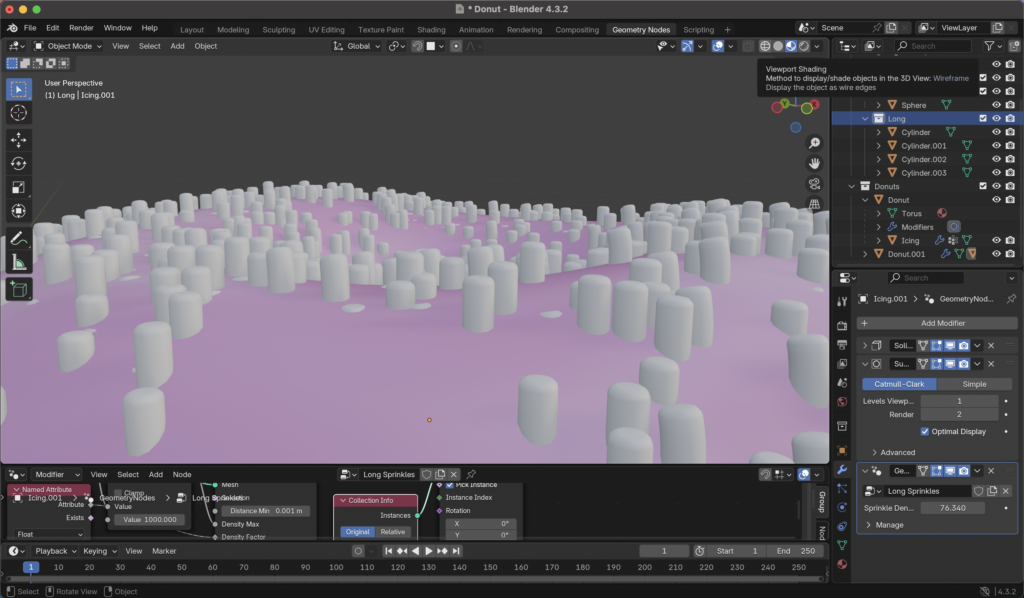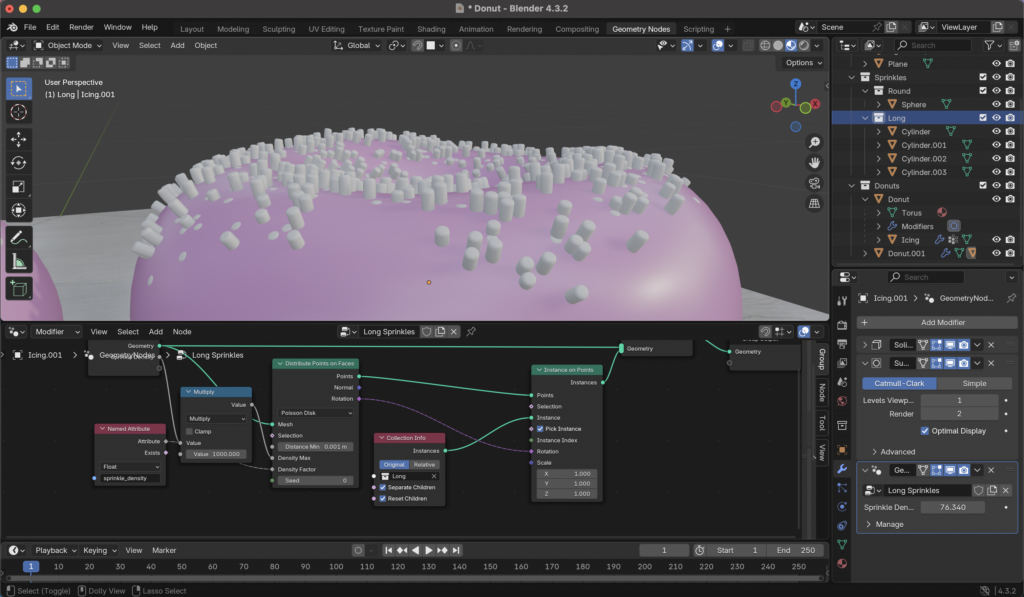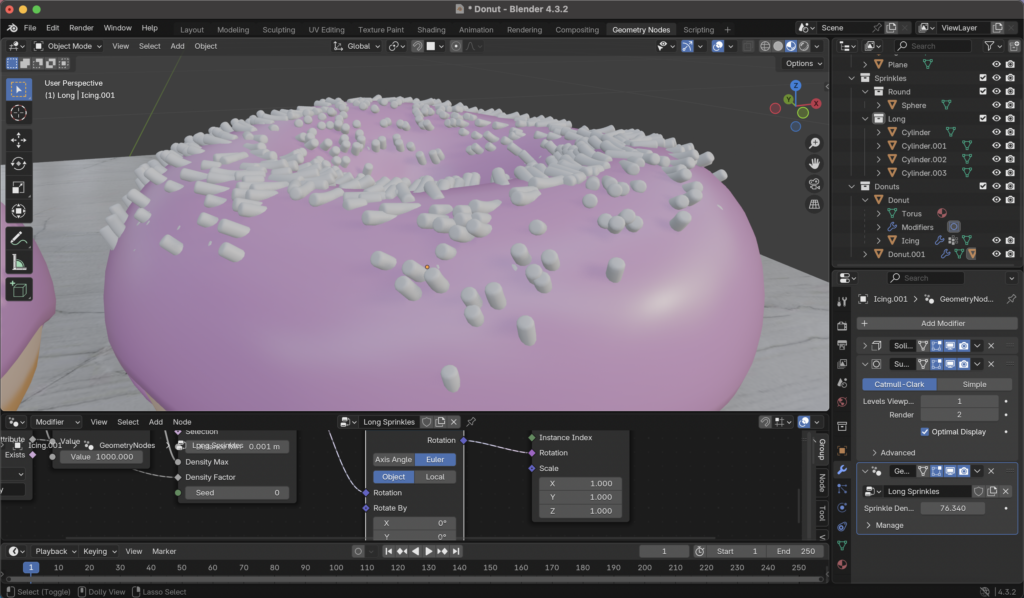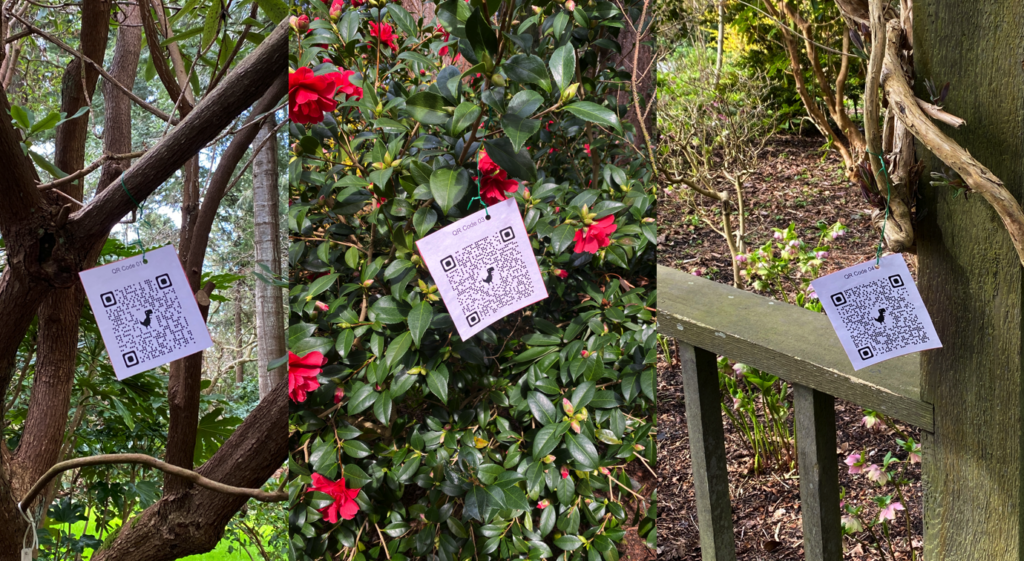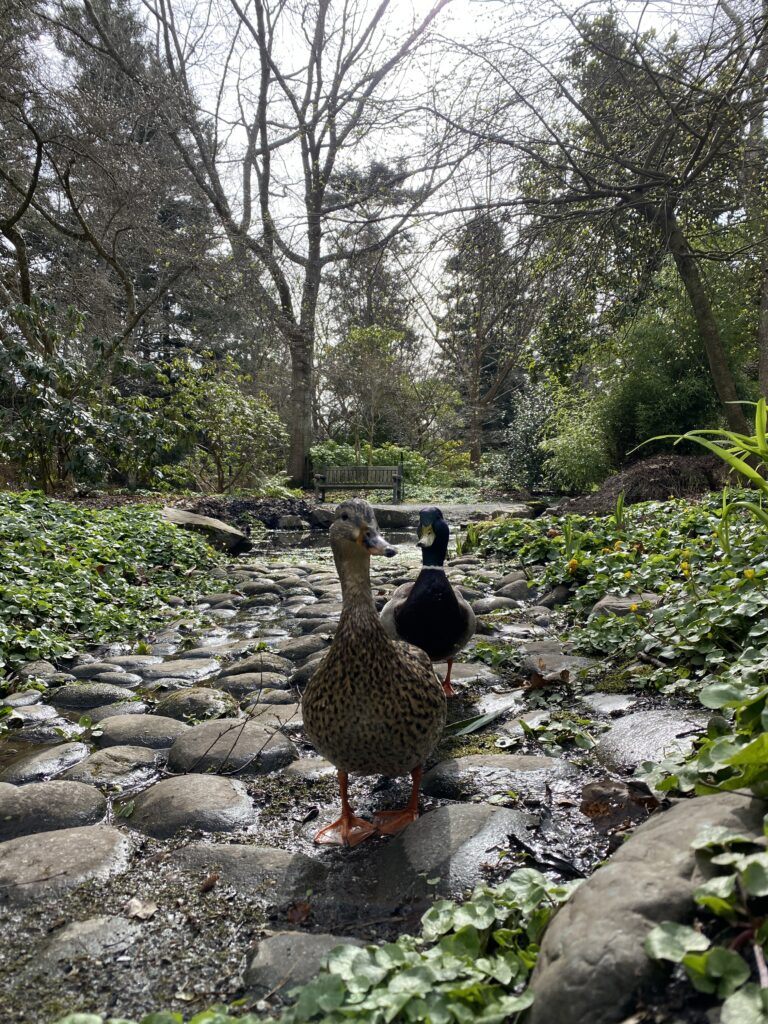Today we talked about the future! And what kind of world we predict we will be teaching in years down the line. We did an activity where we wrote down our predictions on a sticky note and shuffled around the class, swapping notes with people until the music stopped. Then we would read the sticky note we ended up with, and on the back of it, we would write down a rating out of 5. This activity was really fun! Some sticky notes were very optimistic about technology and it’s rapid advancement, while many were very nervous and even pessimistic about the direction we were heading as a society. I believe, even for us, these types of tech classes are important so future teachers are less nervous about including tech in their lessons. Many students are extremely interested in technology and there are so many fun ways we can include it in our classes for them, so I feel that by straying away from it because a teacher personally feels nervous around it and how it *might* negatively affect our futures, it would be robbing children of that opportunity to learn more about it and how to use it responsibly. Technology as it stands isn’t perfect, and there are definitely risks involved, which is exactly why it’s so important to educate students on safe and responsible use of it while they’re young! Aside from these views, it was fun to picture what a futuristic world might look like.

We also discussed how Australia has recently implemented a ban on social media usage from children under the age of 16. There were mixed opinions on this in class, but many seemed to favour the decision. Below are some news articles and opinion pieces I found about this!
- BBC: https://www.bbc.com/news/articles/c89vjj0lxx9o
- Western University: https://news.westernu.ca/2025/01/banning-social-media-for-teens/
- CBC: https://www.cbc.ca/news/world/australia-social-media-ban-1.7395487
With that completed, this is the final reflection post I will make here as term has concluded. I’m grateful I was able to record all of this for future reference!
Thanks for reading!